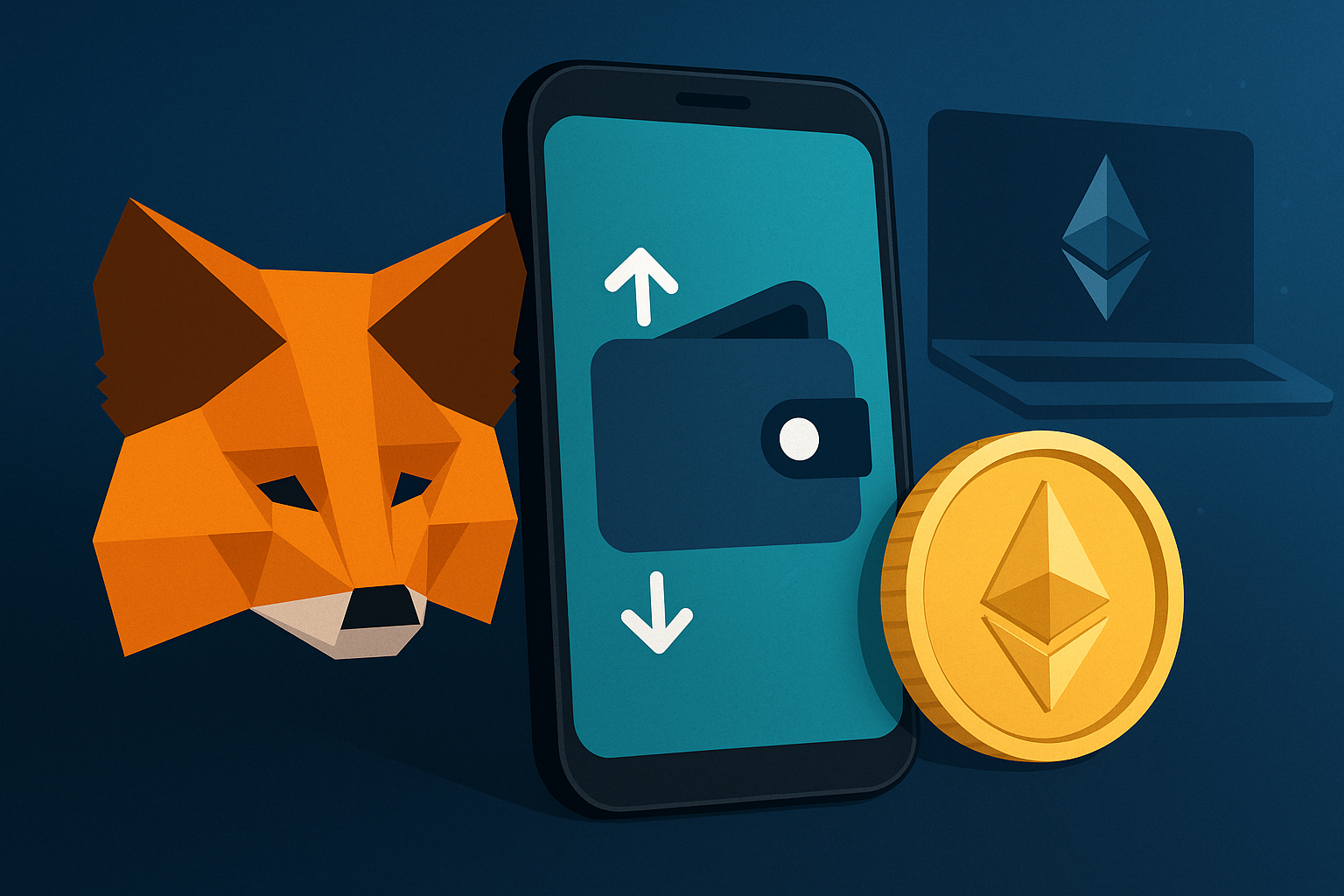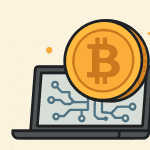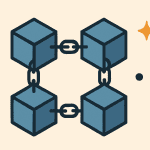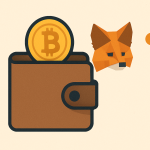If you’re new to cryptocurrency or Web3, one of the first tools you’ll hear about is MetaMask. It’s a popular crypto wallet that helps you store, send, and receive digital assets—especially Ethereum and tokens on the Ethereum network.
In this easy guide, we’ll walk you through how to set up your MetaMask wallet step by step.
Contents
What Is MetaMask?
MetaMask is a free cryptocurrency wallet that works as a browser extension (like Chrome or Firefox) and a mobile app.
It lets you:
-
Store Ethereum (ETH) and other tokens
-
Connect to decentralized apps (dApps)
-
Send and receive crypto safely
-
Access DeFi, NFTs, and more
Step-by-Step: How to Set Up MetaMask
✅ Step 1: Download MetaMask
Go to the official website: https://metamask.io
Click “Download” and choose your platform:
-
Browser extension (Chrome, Firefox, Edge, or Brave)
-
Mobile app (iOS or Android)
⚠️ Tip: Only download MetaMask from the official website to avoid scams or fake apps.
✅ Step 2: Install the Extension or App
-
For desktop, click “Add to Chrome” (or your browser).
-
For mobile, install it from the App Store or Google Play.
Once installed, click the MetaMask icon in your browser toolbar or open the app on your phone.
✅ Step 3: Create a New Wallet
Click “Create a Wallet.”
MetaMask will ask if you want to help improve the app by sharing data. Choose “Yes” or “No”—it’s up to you.
Then create a strong password (at least 8 characters). This password only works on your device.
✅ Step 4: Secure Your Secret Recovery Phrase
This is the most important step.
MetaMask will give you a Secret Recovery Phrase (also called a seed phrase). It’s a 12-word phrase that is the key to your wallet.
Write it down and store it somewhere safe and offline—like a notebook. Do not share it with anyone.
🚫 If you lose your seed phrase, you cannot recover your wallet.
🚫 If someone else gets it, they can steal your crypto.
Click “Next,” then confirm the phrase by selecting the words in the correct order.
✅ Step 5: Your Wallet Is Ready!
You’ll now see your wallet dashboard. This is your home screen in MetaMask, showing:
-
Your Ethereum address (starts with “0x…”)
-
Your account balance (ETH)
-
Recent transactions
From here, you can:
-
Send and receive tokens
-
Add new networks (like Polygon or BNB Chain)
-
Connect to Web3 sites and apps
How to Use Your MetaMask Wallet
▶️ Send Crypto
Click “Send”, enter the recipient’s wallet address, choose the amount, and confirm.
▶️ Receive Crypto
Click “Receive”, copy your wallet address, and share it with the sender.
Always double-check the address before sending or receiving crypto.
Add New Tokens
By default, MetaMask only shows ETH. To see other tokens (like USDT or LINK):
-
Click “Import Tokens”
-
Search for the token or paste the contract address
-
Click “Add Custom Token” to view your balance
Connect MetaMask to a dApp
When visiting a Web3 site (like Uniswap, OpenSea, or Aave), you’ll usually see a “Connect Wallet” button. Click it, choose MetaMask, and approve the connection.
Now you’re ready to explore the world of:
-
Decentralized Finance (DeFi)
-
Non-Fungible Tokens (NFTs)
-
Games, DAOs, and more
Tips for Staying Safe
-
Never share your seed phrase
-
Use a hardware wallet for large amounts
-
Watch out for phishing sites and fake apps
-
Bookmark the real MetaMask website
-
Double-check addresses before sending
Final Thoughts
MetaMask is one of the easiest and most trusted wallets for beginners. With just a few simple steps, you can set it up and start using crypto safely.
Whether you want to buy NFTs, trade tokens, or explore the world of DeFi, MetaMask gives you access to everything Web3 has to offer.